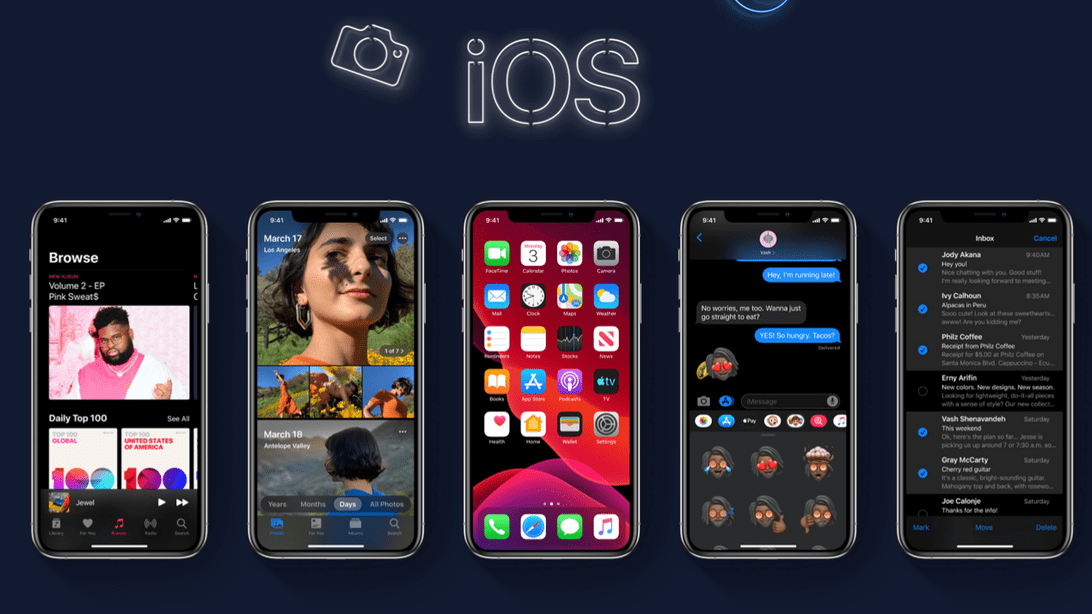Contents
How to Install iOS 13 Beta on Your iPhone Via Mac & Window PC ( 2020)
Install iOS 13 Beta – So, finally released their iOS 13 Beta for developers. But if you also want to try and test iOS 13 Beta without developer account and paying anything then keep reading this article. Today we are going to share Step by step Guide to install iOS 13 Beta on your iPhone via Mac & Window PC. Also, check it out How to Download Call of Duty Mobile on your Android Without Pre-register.

iOS 13 comes with lots of amazing features that include Dark Mode, Haptik touch feature for all non-3D touch devices and lots of customization & improvements. So, install iOS 13 on your iPhone right now. So, check it out below step by step guide to install iOS 13 Beta without Developer account.
How to Install iOS 13 Beta on iPhone Via Mac-
How to Register Your Account for iOS 13 Developer Beta
There are three important things to keep in mind:
- First and foremost, be sure your iPhone is compatible with iOS 13( iPhone 6 & Above)
- The second, ensure that your iOS device is fully backed up via iTunes or iCloud. If you are yet to put everything in the secure position, make sure to check out these helpful tips to ideally prepare your device for iOS 13 beta testing.
- The third, make sure you have an Apple developer account ($99/yearly). Else, you won’t be able to officially download the beta profile.
Step #1. First off, open any web browser and head over to Developer.apple.com on your iPhone.
Step #2. Now, you need to tap on the “Download New Betas“ tab. Then, log in to your account with username and password.
Step #3. Next, head over to iOS 13 beta section and hit Download. A popup may appear on the screen, saying that the website is trying to open Settings to show a configuration profile. Tap on Allow and then choose a device on which you wish to get the beta.
Now, iOS beta software profile will start downloading on your device.
Step #4. When the beta profile shows up on your iOS device, hit Install, and then enter your passcode.
Step #5. Tap on Install at the top right and then tap on Install again at the bottom.
Step #6. Next up, tap on Restart to apply the necessary changes to your device.
Once the iOS 13 beta has been successfully downloaded to your device, installing it would be pretty straightforward. Read on…
https://www.youtube.com/watch?v=Mvx5T8BJ_Wk&t=175s
How to Install iOS 13 Beta on iPhone
Step #1. Open Settings app on your iPhone device.
Step #2. Now, tap on General → Software Update.
Step #3. Check out; the iOS 13 beta profile would be waiting for you. Hit Download and Install option. Then, you need to enter your passcode.
Step #4. Next up, you have to Agree to the terms and conditions.
Now, let your iPhone reboot to install iOS 13. You can see the progress bar on the screen. Grab a hot cup of tea and wait until the process is complete.

How to Install iOS 13 Beta on iPhone Via Window PC-
Note: We have used an old Windows 7 laptop for this process, but we assume it should work on any Windows device.
Credits to Reddit user for sharing the information.
Step #1. Download the IPSW file for your iPhone from the below mentioned link:
- iPhone XS Max iOS 13.0 (17A5492t) – Download Link 1 | Link 2
- iPhone XS iOS 13.0 (17A5492t) – Download Link 1 | Link 2
- iPhone XR iOS 13.0 (17A5492t) – Download
- iPhone X iOS 13.0 (17A5492t) – Download Link 1 | Link 2
- iPhone 8 iOS 13.0 (17A5492t) – Download Link 1 | Link 2
- iPhone 8 Plus iOS 13.0 (17A5492t) – Download
- iPhone 7 iOS 13.0 (17A5492t) – Download Link 1 | Link 2
- iPhone 7 Plus iOS 13.0 (17A5492t) – Download Link 1 | Link 2
- iPhone SE iOS 13.0 (17A5492t) – Download Link 1 | Link 2
- iPhone 6s iOS 13.0 (17A5492t) – Download
- iPhone 6s Plus iOS 13.0 (17A5492t) – Download Link 1 | Link 2
- iPod Touch 7th Gen iOS 13.0 (17A5492t) – Download
Step #2. Connect your iPhone to your Windows PC and make sure you tap the “Trust” on the pop-up screen. The pop-up is displayed only if you have connected iPhone for the first time.
Step #3. On your Windows device, download libimobile2019-master.zip
Step #4. Extract the content of the ZIP file.
Step #5. Now rename the IPSW file to “restore.ipsw” and place it inside the libimobile2019-master folder that you extracted at step #4.
Step #6. Open Command Prompt. You can click the Windows button on keyboard and type “cmd”.
Step #7. Now type “cd” and then drag and drop the libimobile2019-master folder inside the command prompt window, and then press Enter.
Step #8. All you need to do now is to type: “idevicerestore -d restore.ipsw”
That’s it. Rest of the task will be handled by the tool. It will flash the iOS 13 on the connected device, and once everything is finished, your iPhone will automatically restart.
Recent Posts
- Swiggy Mobikwik Free Food Loot Offer – Get Food Worth Rs 200 for Free
- How to Install Call of Duty Mobile on Your Android Device Without Pre-Register
- Paytm New40 Gold Loot – Get Gold Worth Rs 40 Free (Unlimited Script Added)
- Paytm Lootscript Online Script – Get Rs 40 Free Gold per Number (NEW40)
- Download Whatsapp Plus Apk v6.95 With Antiban for Android 2019